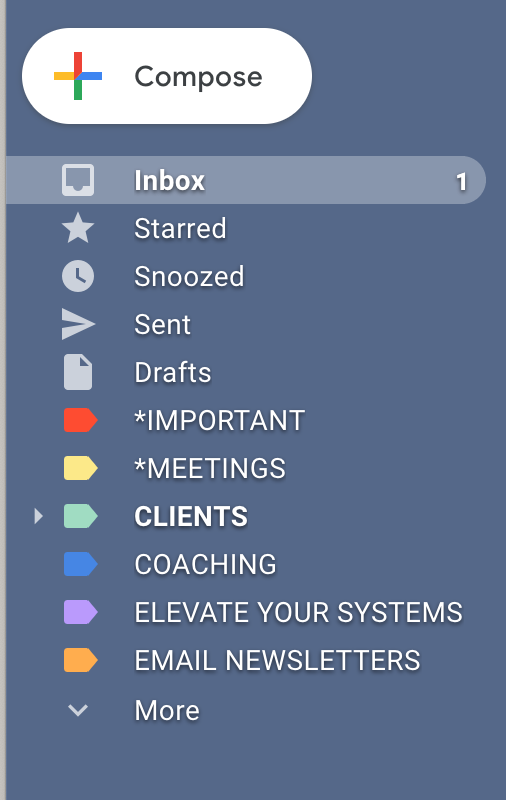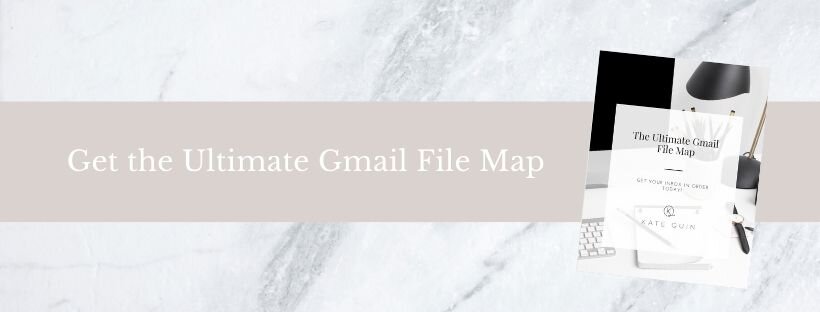I know we are all experiencing a change in our normal routine, schedules and way of life. If you find this a time where things have slowed down I think it’s a great opportunity to start looking at getting some of your backend systems organized and functioning the way you want them too.
I have had a lot of questions come in from clients and friends revolving around Gmail and how to get their inbox organized and more efficient. This is definitely one area of your business that could probably use some attention. Having things set-up in a way that works for you and your business can not only make it super easy to bring on a team member to handle inbox management but sometimes getting some of these things set up can actually save you from not having to hire someone, at least not right away.
So let’s dig in shall we? I’m going to walk through some of the top tips to get your Inbox looking stellar and working for you instead of against you. I don’t know if we can ever make email fun but at least it will be organized and look good! Here are my top Gmail tips to get your inbox in order.
Folders aka “Labels”
For anyone that used to use Microsoft Outlook back in the day you may be familiar with setting up folders. I love me some folders and have used them heavily in Outlook, but in Gmail they call these “labels” so from here on out I will need to refer to them as Labels but consider them the same thing in terms of organization. I highly encourage you to create labels for anything that you want to sort or create filters for ( see tip #2) The labels you decide to create are totally up to you and what makes sense for your business, an example would be a main folder called Email Newsletters and then another folder that you would “NEST” underneath with the name of the business. (See example)
”EMAIL NEWSLETTERS“—>
[Name of Sender/Company] (ex. Email Newsletters —> Jenna Kutcher)
If you are a service provider I would set up a label “CLIENTS” and then Sub-labels for each client you are currently working with. If you are taking a course and get weekly pep talk emails or workshop updates I would create labels for those as well. Labels for each service you offer. You could go crazy with labels but try to keep them under control and think through the most important buckets your receive emails from in your business, and remember you can always create more as you go!
Some examples for you:
– Clients [Sub-labels for each client]
– Services [Sub-label for each service you offer]
– Email Newsletters [Sub-label for all you receive newsletters from]
– Swipe Files
– Courses & Education
– Inquiries
Bonus Tip: If you have a team member handling your inbox I would recommend creating a label with your name so they can move any emails you need to handle personally into your “folder”
Pro Tip: If you name it with a star or a period to start and no spaces [ For example *KATE] that label will stay at the top of the list!
If you want my FULL label map you can swipe for your own inbox make sure to grab it HERE!
Color Coding
This could almost be considered a 1a) tip but I LOVE to color code! This is just an added layer of organization you can put on your labels and allows them to stand out when they are in your main inbox. Once you create your label, click on the 3 dots beside it to assign it a specific color.
Bonus Tip : If you have the same folders that coordinate in your GoogleDrive you can color code them in the same colours to keep them consistent across all your systems.
Set Up Rules
Setting up rules within Gmail can be the fastest way to get your inbox under control. By creating rules emails can automatically be filtered into the labels or “folders” you just created. For example you can set up a rule to send all of a company’s promotional emails right into the folder you created and skip the inbox altogether. This way when you have time you can go into that folder and read the emails that you want or need on your schedule.
The Reading Pane:
Again another throwback to the Outlook days where you would have one column with your inbox/new messages and then a reading pane on the right or left of your screen. I prefer setting up my inbox in this view because it allows me to cut down on time as I go through emails because I can see the contents of the email at the same time, instead of having to open each one to read. Again this is a personally preference but it may be worth giving a try.
Having all emails come to your main inbox:
Nobody wants to have to login to multiple different accounts to answer emails coming from a hello@ inbox, a support@ inbox and your myname@ inbox, that just takes a lot of time and back and forth. You have the ability to have all your domain emails and any other emails come into your main inbox. This was everything is in one place, all your labels and colors are there for you and if you need to sort anything you can do so with your filters and labels as explained above.
There are so many things you can do to customize your Inbox to your preferences but I truly believe these tips are the key to making things easy and more efficient in your inbox and even more so when you bring on a team member to manage your email. Knowing you have things organized and that there is method to the madness you will be able to train someone in a breeze.
Don’t forget to grab my exact file map so you can set up your inbox in the same way.